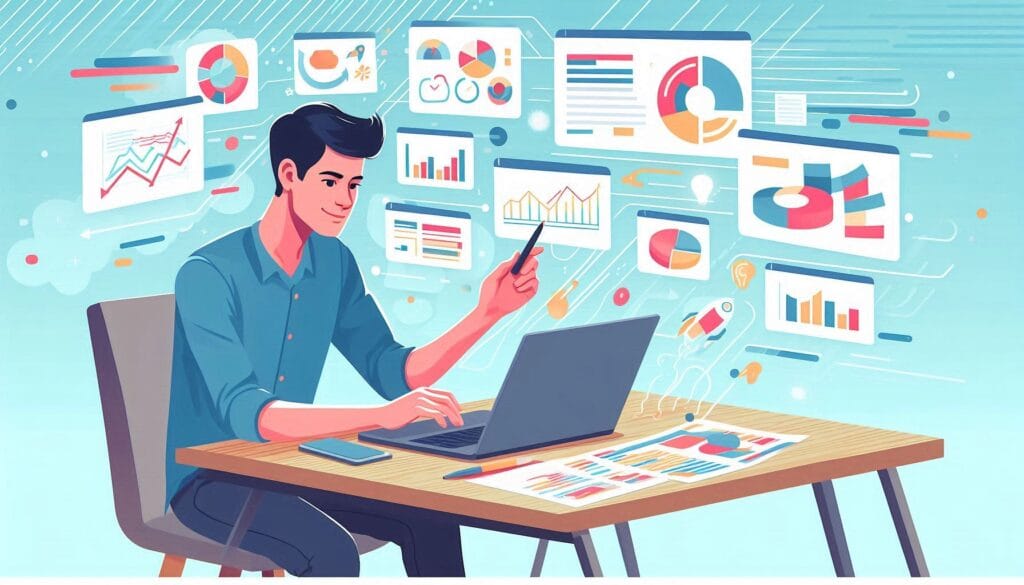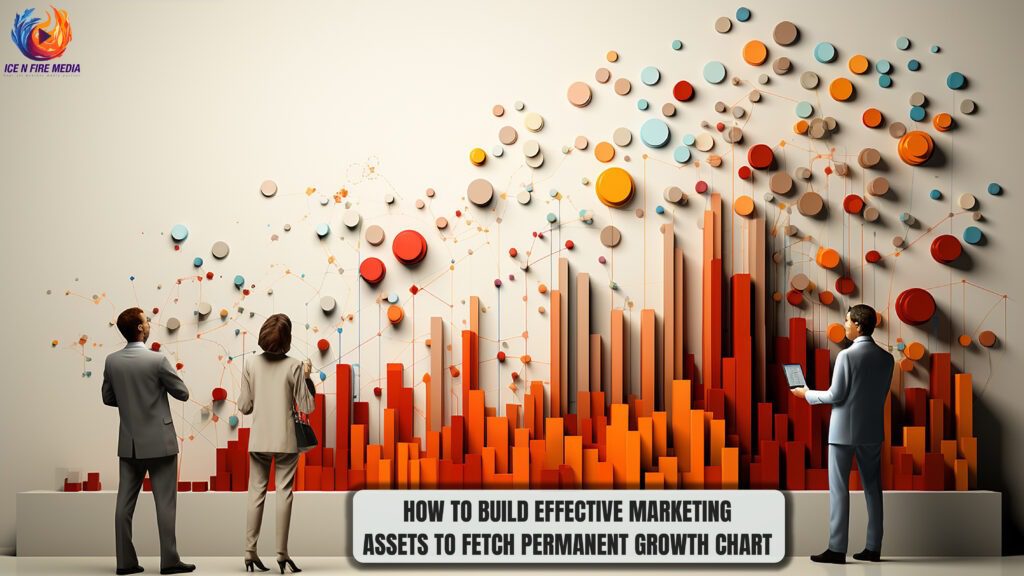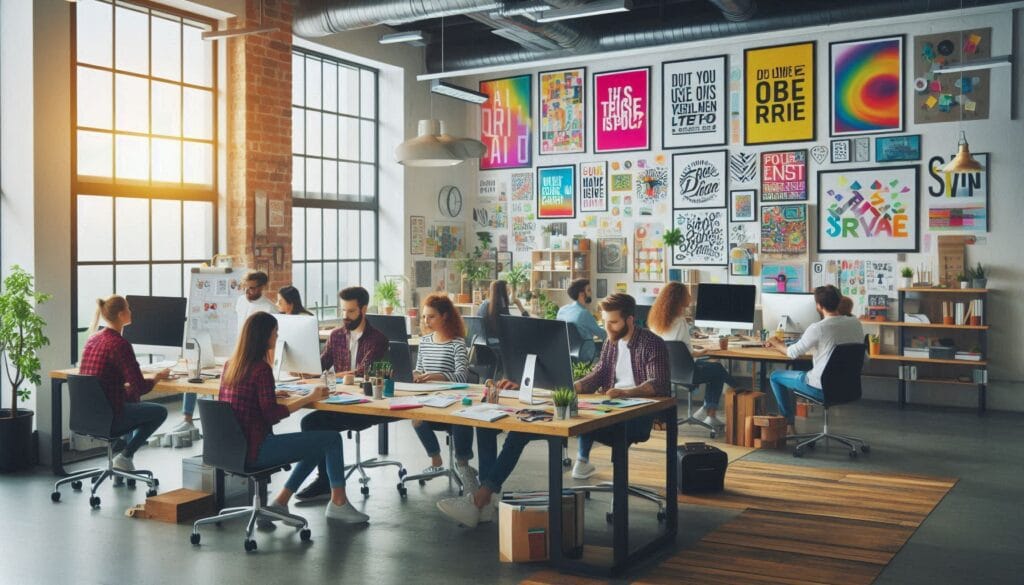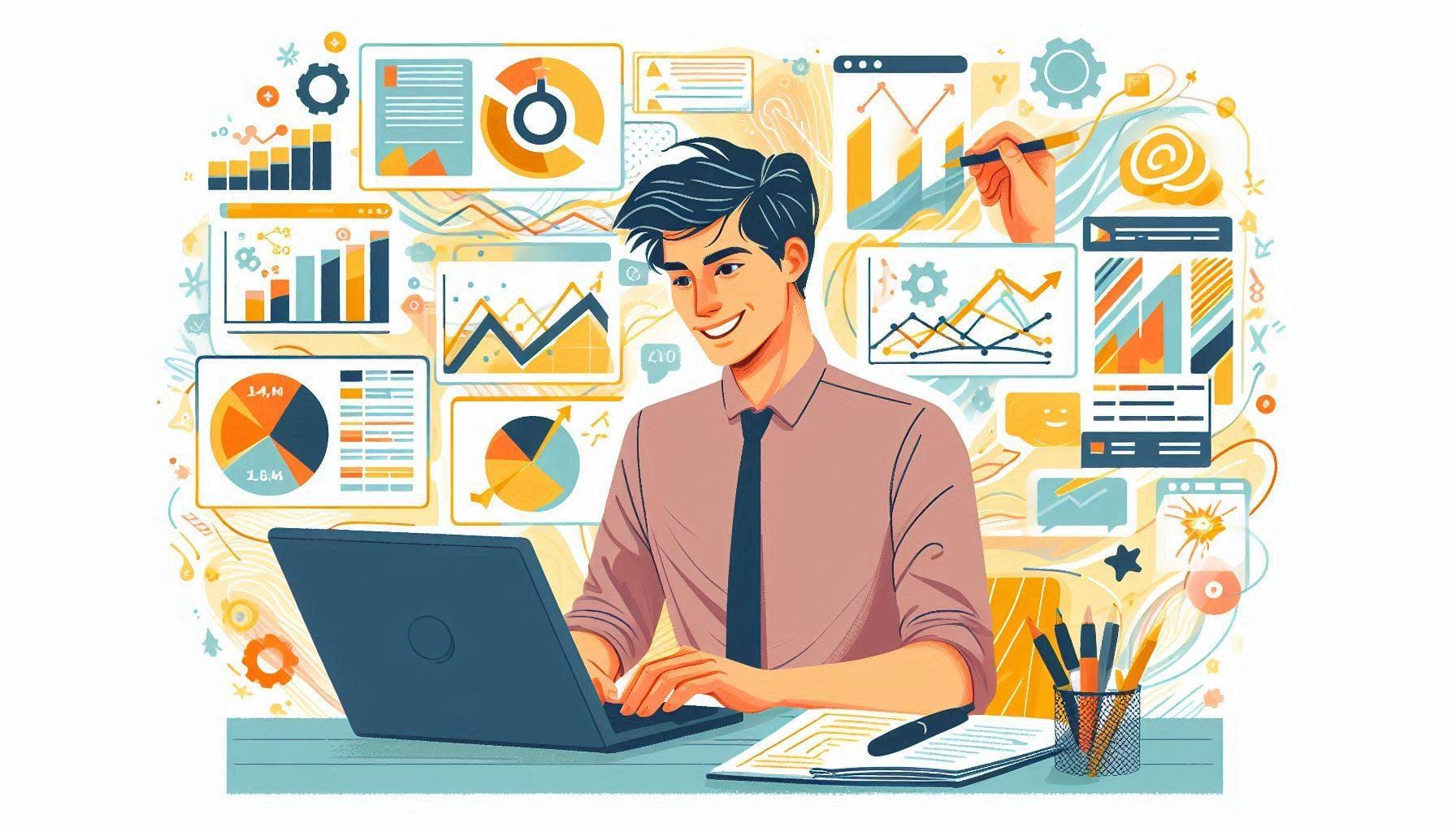
Have you ever sat through a presentation that slowly but definitely made you sleep? Like, the best sleep of your life, but on a chair? Certainly, in no world would you want to be the creator of a presentation like that, right? RIGHT?
Did you know that 91% of presenters feel more confident when their slides look good? Your PowerPoint game can decide whether you can convey your message properly. So, let’s learn how to create great PowerPoint presentations that will convey the message properly and make people wonder, how on Earth did you do that?
We will discuss everything from content planning to impressing your audience with multimedia. By the end, you will know how to craft presentations that inform, engage, and entertain (gasp!).
How to Create Great PowerPoint Presentations: Step by Step Guide
1. Planning Your Presentation
First things first: What’s your endgame? Before you open PowerPoint and design your pages, you must deeply understand the purpose behind creating it. If you don’t know what it’s about, it’s quickly going to become a rigmarole. Are you trying to sell your product, educate your team, or pitch an idea to a potential client? Once you have the answer, it’s time to think about your audience.
Remember, no two clients, managers, or colleagues are the same. You must tailor your content to your audience’s knowledge level and interests. You have to consider things like:
- Age range
- Professional background
- Familiarity with your topic
- What they hope to gain from your presentation
Now, grab your pen and paper (or your favourite note-taking app) and start outlining. Break your content into main points, then flesh out the details under each. This will be your roadmap as you build your slides and a presentation for the ages.
Pro tip: Try the 10-20-30 rule. Aim for approx. 10 slides, keep your presentation to 20 minutes, and use a 30-point font size at a minimum. It’s not a hard and fast rule, but it’s a good starting point to keep things concise.
2. Designing Your Slides
Now, it is the time to choose a theme that fits your message and audience. Going for a serious business presentation? Stick with clean, professional designs that aren’t tacky. Pitching a creative project? Feel free to experiment and surprise your audience with effects and animation.
Speaking of which, consistency is key. Pick a font family and colour scheme. You need to stick with it throughout. Here’s a quick guide:
- Choose 2-3 complementary colours
- Stick to 2 fonts max (one for headers, one for body text)
- Consider high contrast between text and background colours
Use proper headers, subheaders, and bullet points to create a clear structure. Remember, your slides are not Stephen King’s memoirs. Keep text to a minimum and let visuals do the heavy lifting wherever possible.
A good rule of thumb is the 6×6 rule: at most, six bullet points per slide, and at most, six words per bullet point. If you find yourself cramming more text onto a slide, it would be a good idea to split that.
Also Read:
- Top 10 Best 2D Animation Software
- Top 10 Best Video Editing Software For Beginners
- Top 10 Graphic Design Companies in USA
3. Using Visuals Effectively
A picture is worth a thousand words, right? Well, in PowerPoint, it might be worth even more. Use high-quality images that support your message. Sites like Unsplash and Pexels offer tons of free, professional-grade photos. You can also explore some paid websites if those pictures perfectly fit the message.
When choosing images:
- Make sure they’re relevant to your content
- Opt for high-resolution pictures to avoid pixelation
- Consider your audience’s cultural background to avoid unintentional offence (Know your audience!)
Icons and infographics are your friends, especially when dealing with complex information. They can help break down tricky concepts and lingos. And when it comes to data, nothing beats a well-designed chart or graph. Just make sure they’re easy to read and understand. They should convey the point you are trying to make.
Speaking of charts, choose the right type for your data:
- Bar charts for comparing quantities
- Line graphs for showing trends over time
- Pie charts for showing parts of the pie
- Scatter plots for showing relationships between variables
Remember, the aim is to make your data easy to understand at a glance. It might be too complex if it takes more than a few seconds to decipher your chart. Remember, without you even explaining anything, it should be understandable to your audience. Your job is simply to elaborate on what’s written there and justify your points.
Also, don’t forget to source whatever you put on the presentation.
4. Incorporating Multimedia
Want to make your presentation even more memorable? Try embedding a video. It can be a great way to illustrate a point or provide a change of pace. Just make sure it’s relevant and not too long. You don’t want your presentation to turn into movie night.
Some tips for using videos effectively for creating a great powerpoint Presentations:
- Keep them short (under 2 minutes is ideal)
- Test them beforehand to avoid technical hiccups
- Consider starting with a still frame to avoid distracting your audience before you’re ready to play it
Audio clips can also add a nice touch, especially for customer testimonials or sound effects. When it comes to animations and transitions, remember, less is more. Use them to guide your audience’s attention.
Good uses of animation include:
- Revealing bullet points one at a time to control the flow of information
- Highlighting key parts of an image or diagram
- Showing before-and-after effects
Bad uses of animation include:
- Having text fly in from all directions
- Using sound effects for every transition
- Overusing flashy transitions between slides
5. Crafting Effective Content
Now, let’s talk about your actual content. What’s going to be in there? For starters, keep your text clear and concise. If you can say it in five words instead of ten, do it. Your audience will thank you.
Some tips for writing clear, impactful text:
- Use active voice (e.g., “The team completed the project” instead of “The project was completed by the team”)
- Avoid jargon unless you’re sure your entire audience will understand it
- Use concrete language and specific examples
- Don’t overuse adverbs. Instead, go for strong verbs. (e.g., “The company’s sales surged” instead of “The company grew its sales quickly.”)
Think about your content when it comes to bullet points versus paragraphs. Bullet points are great for lists and key takeaways, while paragraphs work better for more detailed explanations. The type of presentation is majorly dependent on this. If possible, try to divide your paragraphs into points.
And here’s a pro tip: tell a story. We are hardwired for narratives. If you weave your information into a story, your audience will hang on to every word. Try to include instances from your personal experience, observations, or studies.
Elements of good storytelling in presentations:
- A clear beginning, middle, and end
- Relatable characters or situations
- A problem or challenge to overcome
- A resolution or call to action
6. Engaging Your Audience
See, no one likes a one-way conversation. People don’t like to be talked to or lectured. You will need some interactive elements and cues. Include a poll or a quick quiz. These keep your audience involved during the presentation and help reinforce your key points.
Here are some quick ways to make your presentation interactive:
- Use live polling tools like Slido or Mentimeter
- Include a Q&A session (consider collecting questions throughout the presentation)
- Incorporate group discussions or exercises if appropriate
But engagement isn’t just about what’s on your slides. Your body language and eye contact play a significant role. Stand tall, smile, and try to make eye contact with different people throughout your presentation. Your gestures should make your audience feel that they demand your audience’s attention. It’s exactly like you’re having a conversation with the whole room. (Because you are.)
7. Body Language Dos and Don’ts:
Do:
- Stand up straight with your shoulders back
- Use open gestures
- Move around the room if possible
Don’t:
- Cross your arms
- Fidget or play with objects
- Turn your back to the audience
And, of course, practice! Run through your presentation a few times before the big day. It will help you feel more confident and revise whatever you wrote down. Things might seem brilliant when you wrote them but unassuming when you speak.
Practice tips:
- Record yourself and watch it back (yes, it’s awkward, but it’s helpful)
- Practice in front of friends or family
- Time yourself to make sure you’re not running over
8. Technical Tips and Tools
PowerPoint has some neat features that can save you time and make your presentation shine. The Slide Master lets you make changes to all your slides at once. It is super handy for last-minute tweaks. SmartArt is another great application for creating professional-looking diagrams. And Presenter View is a lifesaver. It gives you a sneak peek at your next slide and any notes you’ve made.
Other helpful PowerPoint features:
- Zoom: for creating interactive summary slides
- Morph: for smooth transitions between slides
- Designer: for quick, professional-looking layouts
Don’t forget about accessibility. Use high-contrast colours, include alt text for images, and consider closed captions for any videos. You want everyone to be able to enjoy your hard work and realise that you HAVE done hard work.
Accessibility checklist:
- Use sans-serif fonts for better readability
- Ensure sufficient colour contrast
- Avoid conveying information through colour alone
- Provide alternative text for images and graphics
You can also check AI tools like SlidesGo and include great graphic content without having to put too much effort into it. At times, the content may end up looking too overtly, so keep that in mind.
Lastly, always have a backup plan. Save your presentation in multiple places, bring a USB stick, and have printouts in case.
Backup strategies:
- Email the presentation to yourself
- Save it to your chosen cloud service like Dropbox or Google Drive
- Bring your own laptop if possible
Conclusion
So there we have it! Remember, it’s all about knowing your purpose, understanding your audience, and presenting your information in a clear, engaging way. To sum it all up,
- Plan before you start
- Use visuals to enhance, not overwhelm
- Craft clear, concise content
- Engage your audience through interactivity and storytelling
- Practice, practice, practice
- Be prepared with backups and technical know-how
Now, it’s your turn to put these tips into action. Create presentations that inform, inspire, and capture your audience’s precious attention. Remember all these tips and techniques, and you will rock it!
If you have any of your own tips or presentation experiences to share on this topic How to create Great powerpoint presentation?don’t forget to drop a comment. We’d love to see what you come up with.