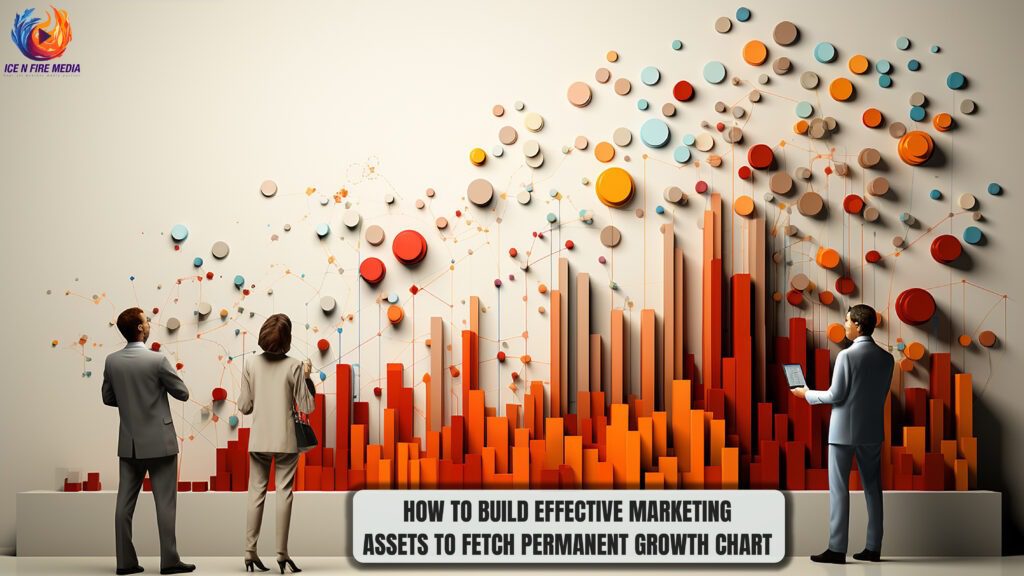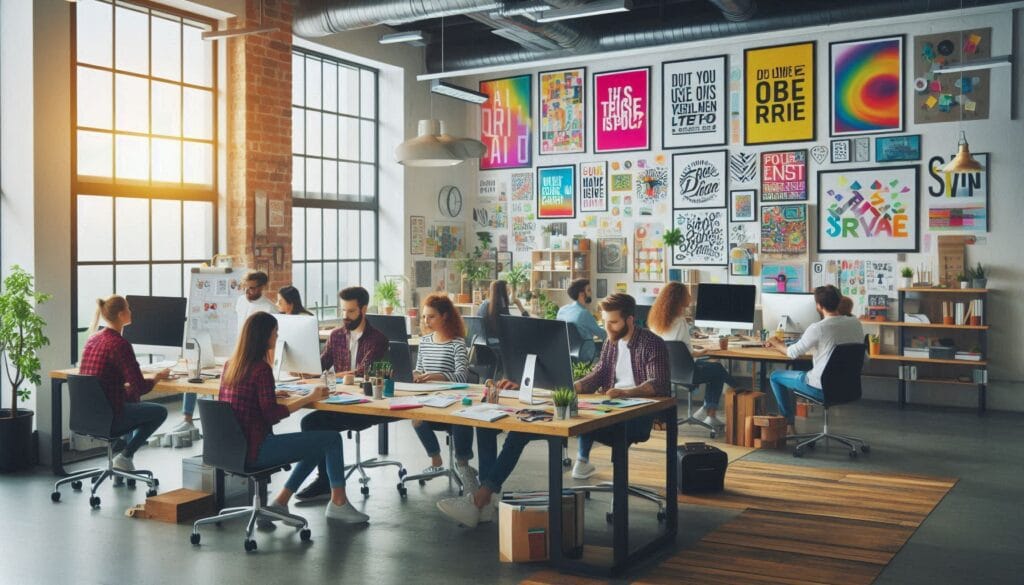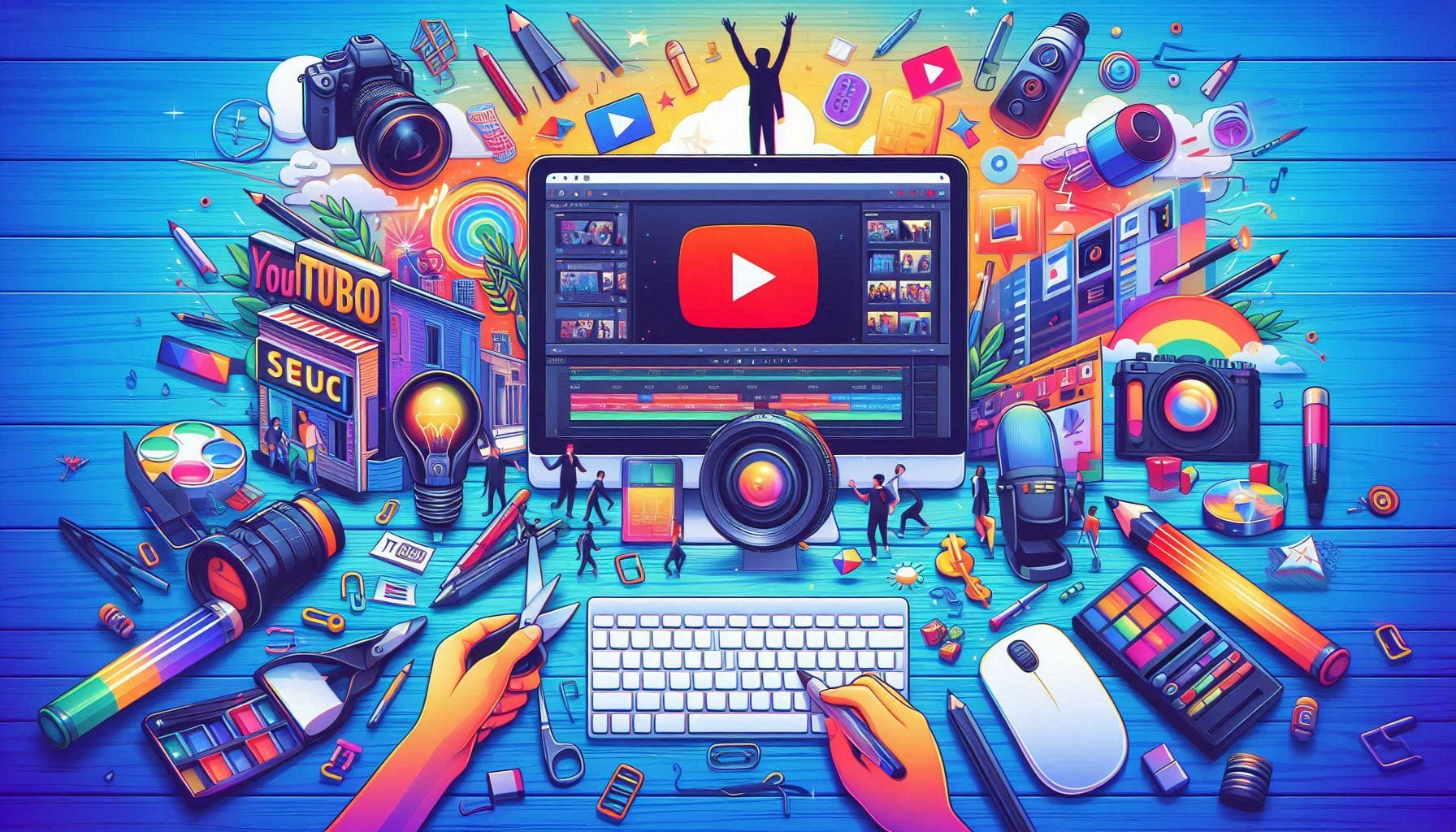
If you are searching for the top 10 best video editors for Youtube Videos then you have landed on the right page. In a changing society characterized by YouTube content creation, the quality of video editing can either help or hinder the success of your channel. The necessity of choosing appropriate video editing software for YouTube videos has never been as prominent as it is in the year 2025. Since the platform’s algorithm favors intriguing and well-produced content, creators require impactful devices that can differentiate them from their competitors.
The importance of Video Editing for YouTube Success
The secret ingredient for converting bare film into compelling stories is video editing. It entails more than merely trimming and joining clips and also about creating an experience that keeps the audience’s attention until the end. With high-standard video editing, your content becomes professional and entertaining and can be shared among many people, all important in increasing your YouTube channel subscriptions. This is why selecting the best video editing software for YouTube videos becomes very crucial for both upcoming and present-day creators.
How to Choose the Best Video Editors for Youtube Videos
Numerous factors need to be considered when picking the best video editor for YouTube. The ideal software has to match one’s level of expertise, artistic intention, and production requirements, from usability features to advanced ones. In 2025, we will look at the factors that will influence our choice of top video editors for YouTube.
Criteria for Evaluation
User Interface and Ease of Use
The most effective video editors balance workability and user-friendliness. A clean, simple interface has a lower learning curve, which allows creators to concentrate on content rather than struggling with intricate software.
Features and Tools
From basic trimming to highly skilled color grading, the range and depth of every editing tool greatly affect the final results. We will be looking at tools that provide an extensive array of functional elements capable of improving your videos on YouTube.
Performance and Compatibility
Smooth performance across various hardware configurations and operating systems is crucial. We will also discuss aspects like render times, system requirements, and availability across all platforms.
Pricing and Accessibility
Budget is a key consideration for many creators. We’ll examine options across different price points, from free software to professional-grade tools, ensuring there’s something for every budget.
Top 10 Best Video Editors for YouTube Videos in 2025
1. Adobe Premiere Pro
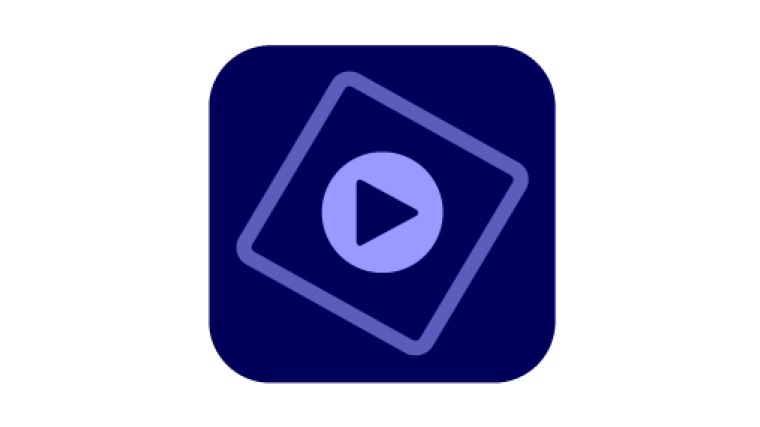
Overview
Adobe Premiere Pro is one of the best video editor for YouTube videos. It offers a complete set of tools for professional-grade editing, making it the right choice for many serious YouTubers looking for advanced features and easy to use with other creative applications.
Key Features
- Multi-cam editing allows easy synchronization and switching between different camera angles.
- Advanced color grading tools for professional-level color correction.
- Integration with Adobe Creative Cloud for seamless work across Adobe apps.
- Custom animated graphics can be designed with motion graphics templates.
- VR editing capabilities enable the use of 360-degree video content.
- Robust audio editing options are available through Adobe Audition integration.
- Compatible with various video formats and resolutions, including 4K and 8K resolutions.
Pros and Cons
Pros:
- This software editing tool is powerful and versatile.
- New features and improvements are added frequently to the software.
- There is a wide range of plugins that expand its functionality.
- The community is large, and the abundance of learning resources makes it easy for anyone to learn how to use it.
- The software skills that are standard in the industry can be transferred from one expert to another easily.
Cons:
- Beginners find it difficult to use.
- Preference for subscription pricing can prove very expensive in the long run.
- It demands robust machines to function smoothly without consuming too much power.
- Its complexity might scare away potential users due to the numerous options available.
2. DaVinci Resolve
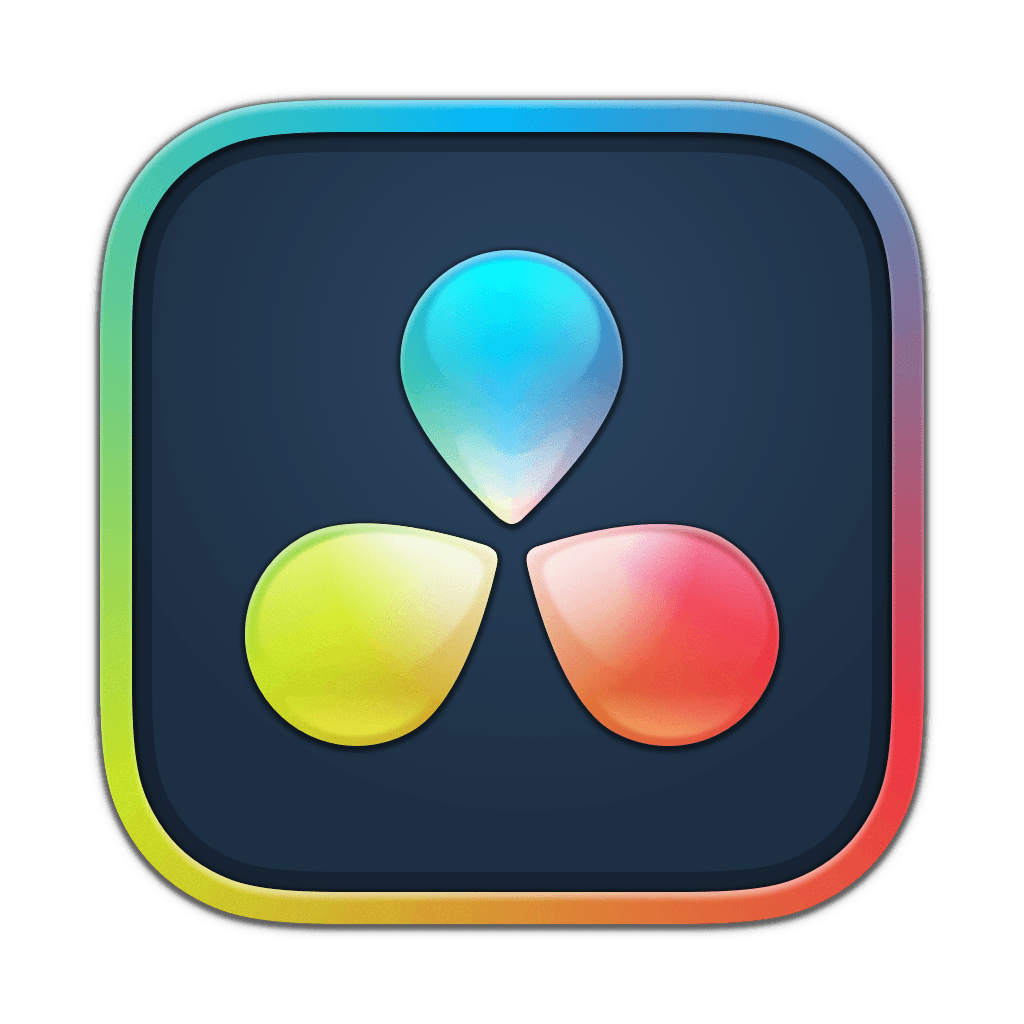
Overview
DaVinci Resolve is a robust professional video editing software that offers a free version and a paid Studio version. Initially renowned for its capabilities in color correction, it has now evolved into a complete post-production suite that includes editing, visual effects, motion graphics, and audio post-production.
Key Features
- Highly advanced color correction and grading facilities.
- Fusion page presentation page for visual effects and motion graphic creation.
- Fairlight audio page for professional audio post-production.
- Multi-user collaboration features are available for team projects.
- Artificial intelligence tools, such as those for the recognition of faces or determining the points where video clips separate into scenes.
- Provision exists for supporting HDR workflows and colors covering a wide range.
- Built-in devices for noise removal and lens improvements.
Pros and Cons
Pros:
- The wide-ranging collection of instruments that handle all processes related to post-production.
- Incredible free model packed with features.
- Regular updates with cutting-edge attributes.
- Excellent color grading capabilities.
- No watermark on exported videos, including the ones without a charge.
Cons:
- You need a strong computer to run programs that consume too much memory than others.
- It is hard to learn how to use it even though there are some simple ones in case you are not conversant with modern technology.
- Compared to their rivals, they have limited third-party plugins.
- Other features can only be accessed if you buy their studio edition.
3. Final Cut Pro

Overview
Apple’s Final Cut Pro is a professional video editing software made only for macOS. It has a chic interface and runs much faster on Mac hardware, making it the best choice for many YouTubers and filmmakers who prefer Apple’s environment.
Key Features
- Revolutionary non-linear editing process through a magnetic timeline.
- In-built rich library of effects and motion graphics templates.
- Optimized for Apple Silicon, providing great performance on newer Macs.
- Automatic synchronization multi-camera editing facility.
- 360-degree VR video-editing support.
- Integrated audio editing with Logic Pro support.
- Supports ProRes RAW and wide color gamut HDR video system.
Pros and Cons
Pros:
- Quick and efficient functionality, particularly on newer Macs.
- User-friendly design that can be understood more easily than other competitors.
- A single-off purchase scheme (No subscription demands).
- Buying comes with periodic updates offering new functionalities.
- Seamless integration with other Apple software and hardware
Cons:
- It is restricted to macOS, hence limiting access to a wider group of users.
- The one-time payments may be too high for an individual creator.
- Fewer customizable alternatives when compared to other companies’ products.
Also Read:
- Top 10 Best Video Editing Software For Beginne
- Top 10 Best Video Editing Services in USA
- Top 10 Graphic Design Companies in USA
4. Filmora
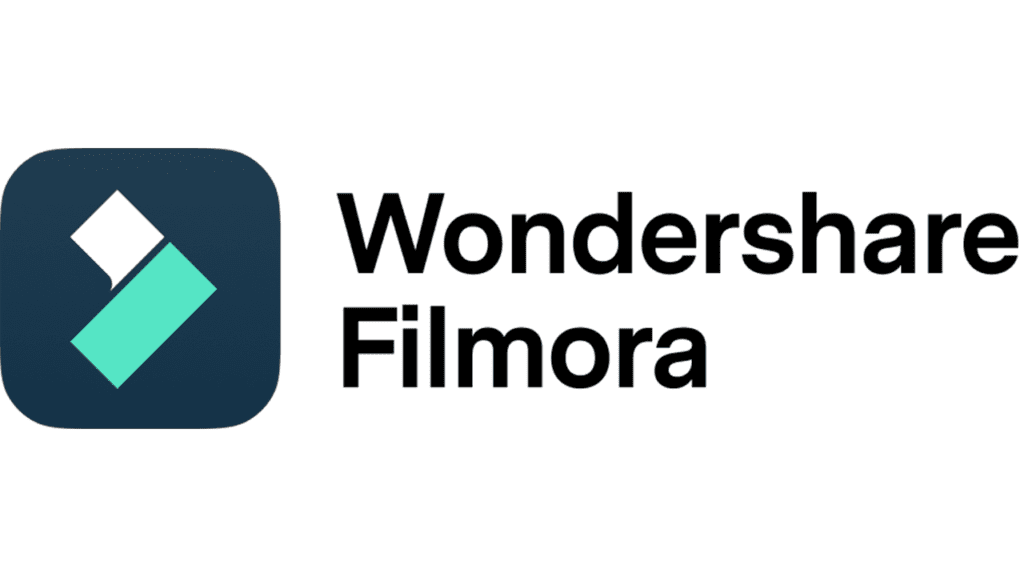
Overview
Wondershare Filmora is a video editing application that’s fairly easy to use and become increasingly common with novices and intermediate operators. It maintains an ideal combination of simplicity in operation and multiple features, which makes it suitable for YouTube makers who want to create refined footage without involving high learning costs.
Key Features
- An unambiguous drag-and-drop interface is the best course.
- A broad spectrum of integrated effects, transitions, and titles.
- The auto-framing tool is used to adjust videos to different aspect ratios.
- Motion tracking is for including additional components that follow moving objects.
- Audio ducking enables background music to be automatically adjusted.
- Chroma key or green screen functionality.
- The split-screen video creation.
Pros and Cons
Pros:
- A mild learning curve makes it suitable for the new users.
- Reasonable pricing plans are available, including both subscription and lifetime licenses.
- Frequent upgrades offer new features and effects.
- A fine compromise between usability and functionality.
- There is a plethora of tutorials and resources to help you learn.
Cons:
- Fewer advanced features relative to professional editing software.
- Poorer control over modifications than in high-end alternatives.
- Certain features are accessible only in the paid edition.
- It may not meet the needs of advanced users or those with complex editing requirements.
5. Lightworks
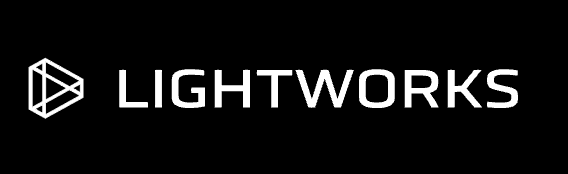
Overview
Lightworks is a top-notch video creation tool with free and premium versions. Developed during the early days of nonlinear editing, it has been employed in various Hollywood films. The program is loaded with strong instruments while maintaining cross-platform compatibility.
Key Features
- Support for Multi-cam editing.
- The wide format supports both input and output.
- Real-time effects and color correction tools.
- Various advanced trimming tools enable precise edits.
- An integrated asset management system.
- Support for a variety of project formats and frame rates.
- Collaboration features aiding team projects.
Pros and Cons
Pros:
- Tools that are powerful enough to perform editing on a professional level.
- Compatible with various operating systems (Windows, Mac, Linux).
- Users can access introductory versions at no cost.
- Continual upgrades and dynamic creativity.
- High level of format support, including up to 4K resolution.
Cons:
- Requires a significant amount of time to learn how to edit like a professional for people without any experience in this field.
- Very odd interfaces may need time before mastering them completely.
- Using the free version means you will only be able to export videos at 720 pixels.
- Some advanced characteristics can only be found in the paid Pro edition.
6. iMovie
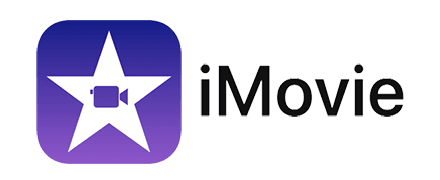
Overview
Apple’s iMovie is a free video editing program for Mac and iOS devices. It is designed so that even the most basic users can use it easily and at their own pace without any knowledge or experience. Therefore, it is well suited to those starting out or even occasional editors looking to add the finishing touches to their videos.
Key Features
- This is a user-friendly interface that is intuitive.
- Quick video creation through built-in themes and transitions.
- Trailer templates to create movie trailers.
- Basic audio editing and color correction tools.
- Background replacement using green screen effect.
- The integration with Apple’s Photos application and iCloud.
- It supports direct sharing to YouTube among other platforms.
Pros and Cons
Pros:
- It’s absolutely free for those who own the entire range of Apple products.
- This software is simple enough to learn its usage.
- Smooth incorporation into the Apple ecosystem.
- Accessible through Mac and iOS gadgets.
- Ideal for fast, basic transformations and minor undertakings.
Cons:
- Limited advanced functions when compared to professional software.
- Exclusively made for users with Apple devices only.
- Some editing instruments lack accuracy.
- There are very few options for customization.
- Not applicable to intricate or expert-level tasks.
7. Kdenlive

Overview
Kdenlive is an open-source video editor that offers a surprising amount of functionality for a free tool. It’s designed to cater to both beginners and more experienced editors, providing a range of features typically found in paid software.
Key Features
- Multi-track editing with an unlimited number of video and audio tracks.
- Customizable interface to suit individual workflows.
- Wide format support for both input and output.
- Keyframe animation for effects and transitions.
- Proxy editing for smoother performance with high-resolution footage.
- Built-in audio and video scopes.
- Rotoscoping tools for advanced masking.
C. Pros and Cons
Pros:
- Free and open-source.
- Regular updates and active community development.
- Cross-platform compatibility (Linux, Windows, macOS).
- Relatively intuitive interface for an open-source tool.
- Good range of features for a free editor.
Cons:
- Can be less stable than commercial alternatives.
- Steeper learning curve compared to some beginner-friendly options.
- Less polished user interface compared to paid software.
- Limited advanced color grading tools.
- Smaller user community compared to major commercial software.
8. Shotcut
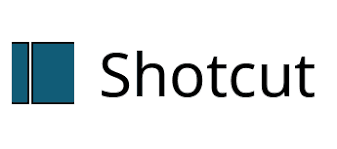
Overview
Shotcut is a free, open-source video editor that has gained popularity for its balance of functionality and accessibility. It offers a range of features suitable for both beginners and more experienced editors, all within a customizable interface.
Key Features
- Multi-format timeline for mixing and matching different video resolutions and frame rates.
- Wide range of video and audio filters with keyframing support.
- 4K resolution support.
- Customizable interface with dockable panels.
- Built-in screen recording functionality.
- Advanced audio filters and mixing capabilities.
- Support for image sequences and complex filtering.
Pros and Cons
Pros:
- Free and open-source with regular updates.
- Lightweight and runs well on less powerful hardware.
- Supports a wide range of video and audio formats.
- Cross-platform compatibility (Windows, Mac, Linux).
- No watermarks or export restrictions.
Cons:
- The interface can be unintuitive for beginners.
- Lacks some advanced features found in professional software.
- Can be less stable than commercial alternatives.
- Limited built-in effects and transitions compared to some competitors.
- Smaller user communities and fewer learning resources are available.
9. OpenShot

Overview
OpenShot is a user-friendly, open-source video editor designed to make video editing accessible to everyone. It offers a simple interface combined with some surprisingly powerful features, making it a good option for beginners who want room to grow.
Key Features
- Simple, drag-and-drop interface.
- Unlimited tracks for video, audio, and images.
- Clip resizing, scaling, trimming, snapping, and rotation.
- Video effects engine with brightness, gamma, hue, greyscale, and chroma key.
- Animation framework for creating titles and moving video effects.
- Audio mixing and editing capabilities.
- 3D animated titles and effects.
Pros and Cons
Pros:
- Free and open-source.
- Easy to use, especially for beginners.
- Cross-platform compatibility (Windows, Mac, Linux).
- Regular updates with new features.
- Good basic feature set for simple editing tasks.
Cons:
- Limited advanced features compared to professional software.
- Can be unstable at times, especially with larger projects.
- Rendering can be slow compared to some alternatives.
- Less precise control over edits compared to professional tools.
- Smaller user community and fewer learning resources available.
10. HitFilm Express

Overview
HitFilm Express is a free video editor that combines editing, visual effects, and compositing in one package. It’s designed for creators who want to go beyond basic editing and explore visual effects without investing in separate software.
Key Features
- 2D and 3D compositing tools.
- Over 410 effects and presets are included in the free version.
- Motion tracking and match-moving capabilities.
- Advanced cutting tools and dynamic trimming.
- Customizable workspaces to suit different workflows.
- Comprehensive export options with various formats and presets.
- Expandable through paid add-on packs for additional features.
Pros and Cons
Pros:
- Powerful free version with professional-grade features.
- Regular updates with new features and improvements.
- Integrated visual effects and compositing tools.
- Active user community and good learning resources.
- No watermark on exported videos in the free version.
Cons:
- Resource-intensive requires a relatively powerful computer.
- Steeper learning curve compared to simpler video editors.
- Some advanced features require paid upgrades.
- The interface can be overwhelming for complete beginners.
- Limited collaboration features compared to some professional tools.
Comparison And Recommendations
When it comes to choosing the best video editors for YouTube videos, different tools cater to different needs:
Best for Beginners
For those just starting their YouTube journey, Filmora and iMovie stand out as excellent choices. These video editing software for YouTube videos offer intuitive interfaces and gentle learning curves, making them ideal for newcomers.
Best for Professionals
Adobe Premiere Pro and DaVinci Resolve take the crown for professional-grade editing. These powerful video editors for YouTube provide comprehensive feature sets and robust tools for the most demanding editing tasks.
Best Value for Money
DaVinci Resolve offers an unbeatable combination of professional features in its free version, making it one of the best video editing software for YouTube videos in terms of value. For those willing to invest, Final Cut Pro’s one-time purchase model can be cost-effective in the long run.
Tips For Editing YouTube Videos
- Before beginning any cuts, make a strategy for your editing process.
- Speed up your workflow by using keyboard shortcuts.
- Ensure the audio is constant throughout the entire video.
- Incorporate a b-roll so that the visuals do not become monotonous.
- Be careful with pacing in order to engage audiences.
- Use color grading to add light to your video.
- Avoid excessive transitions for neatness and professionalism’s sake.
- Set the export options for YouTube accordingly.
Conclusion
The world of video editing software is vast and varied, offering solutions for every skill level and budget. Whether you’re a beginner looking to enhance your vlogs or a professional creating high-end content, there’s a tool out there to meet your needs. Remember, the best video editor is ultimately the one that aligns with your workflow and helps you bring your creative vision to life.
We’d love to hear about your experiences with these video editors or any others you’ve found helpful in your YouTube journey. Share your favorite tools and tips in the comments below – your insights could be invaluable to fellow creators!
Icenfire Media is here to support you in your video editing endeavors. Whether you need assistance choosing the right software, optimizing your workflow, or even outsourcing your editing, our team of experts is ready to help. We offer personalized consultations to help you find the perfect editing solution for your YouTube channel, as well as professional editing services, to take your content to the next level.